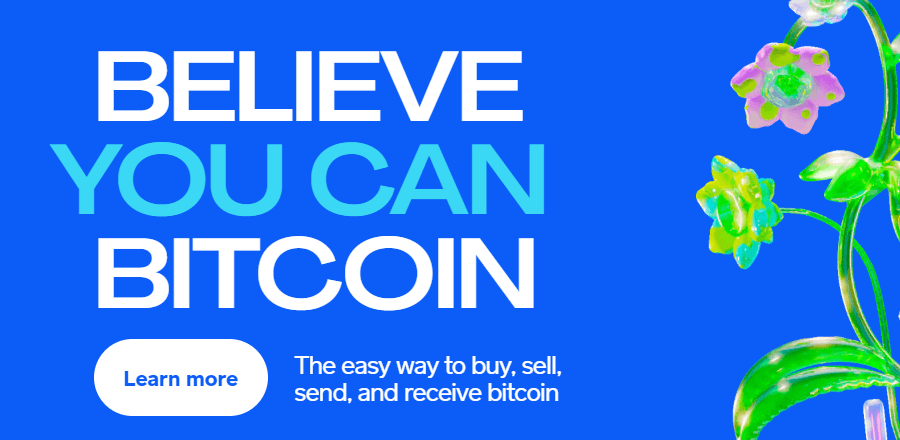Cash App is an app available for iOS and Android to residents of the US and United Kingdom that has become one of the most popular, easy ways to buy actual Bitcoin. Cash App was created by Block Inc., the company behind the payment terminals you often see at small businesses, and is owned by former Twitter CEO Jack Dorsey.
Cash App allows users to easily send funds to each other. Users can connect their bank accounts and even use Cash App for direct deposit purposes. Cash App also supports the buying, selling, deposit, and withdrawal of Bitcoin (BTC) to an external cryptocurrency wallet. Buying Bitcoin using Cash App is extremely easy and the steps are outlined below, along with information about fees, and order types.
Step-by-Step Guide to Buying Bitcoin on Cash App
Buying Bitcoin on Cash App is extremely simple, just follow these steps:
1. Open Cash App on your mobile device
2. Tap the Bitcoin tab on the bottom right of your screen
3. Tap on the Buy button on the Bitcoin tab
4. Select an amount you wish to buy, you can choose from a set amount or a custom amount. Click next, then, enter your PIN and confirm your purchase.
5. That’s it! The Bitcoin will be deposited in your Cash App Bitcoin wallet. You can then sell it, or send it to an external Bitcoin wallet.
Other Ways to Buy Bitcoin on Cash App
Apart from the basic way outlined above to buy Bitcoin on Cash App there are two other order types: custom orders and auto-invest. You can choose between the three options by tapping the drop-down menu highlighted in step 4 of the above guide. You will then see the below image and can choose to do either of these order types.
Custom Bitcoin Orders
Custom Bitcoin Orders on Cash App allow you to buy or sell Bitcoin automatically at a selected price if it hits the target price you set. For example, if Bitcoin is trading at $20,000 but you want to buy it if it goes down in price, then you can set up a Custom Purchase Order to buy Bitcoin if the price drops to $18,000 or whichever target you set.
Use Cases for Setting a Bitcoin Custom Order
•Buying the dip by setting a buy price below Bitcoin’s current price
•Lock in gains by setting a sell above Bitcoin’s current price to try to capture gains if the price rises
•Limit your losses by setting a sell price below Bitcoin’s current price in an effort to limit losses if Bitcoin’s price drops
How to Set Up a Bitcoin Custom Order
1. Follow the same steps as before to get to the Bitcoin Tab
2. Tap Buy
3. Tap the dropdown menu and select Custom Purchase Order
4. Drag the slider to a price at which you want to Buy, then press “Set”. Alternatively, you can press the calculator icon in the top right corner and manually enter a Bitcoin price before pressing “Next”
5. Choose the dollar amount you would like to buy
6. Set the time period for this order to be active before expiry
7. Review the details of the order and press Confirm to place your custom Bitcoin order
How to Cancel a Custom Order
1. Navigate to the Activity tab on the bottom on the screen
2. Select the Custom Order you want to cancel
3. Press the cancel button
4. Confirm the cancellation
Auto-Invest Bitcoin Orders
Auto Invest on Cash App allows you to set up recurring Bitcoin purchases automatically on a set schedule. For example, you can use Auto Invest to buy $10 of Bitcoin every day or $20 a week. There is a $10 minimum for auto-investing.
Use Cases for Auto-Investing in Bitcoin
There are a few reasons why you may want to use Cash App’s Auto-Invest feature for Bitcoin:
•You can put a portion of your paycheck into Bitcoin on a regular basis
•You can spread out your buys of Bitcoin in order to dollar cost average your purchases
•You can gradually accumulate Bitcoin without having to remind yourself to do so
How to Set Up Auto-Invest for Bitcoin
1. Follow the same steps as before to get to the Bitcoin Tab
2. Tap Buy
3. Tap the drop down menu and select Auto-Invest
4. Select a frequency: daily, weekly, or every two weeks, then tap “Done”
5. Select a preset amount or tap the dots to enter a custom amount, then press “Next”
6. Tap Confirm to schedule your automatic Bitcoin buys
How To Cancel an Auto Invest:
1. Go to the Bitcoin tab
2. Scroll down to see your active Auto Invest order
3. Tap on it
4. Press the “Cancel” button
5. Confirm the cancellation
Get Paid in Bitcoin Using Cash App
Cash App users can automatically invest a portion or all of their direct deposit into Bitcoin by using the Paid in Bitcoin which incurs no fees. You can easily do this by following these steps:
1. Go to the Bitcoin tab
2. Tap Get Paid in Bitcoin underneath the Activity tab
3. Select a percentage
4. Choose a percentage amount or tap the dots to enter a custom amount
5. Confirm the amount
6. Done! You’ll then start automatically being paid in Bitcoin according to whatever percentage you set.
Does Cash App Charge Fees for Buying Bitcoin?
Cash App sometimes charges a fee for buying or selling Bitcoin using the app, however, this fee is displayed before you confirm the transaction. Otherwise, Cash App operates using a spread, meaning they make money from the difference of the price you see and the current market value. The spread is built into the price you see, meaning no additional fees are charged.
Cash App also doesn’t charge you fees for withdrawing Bitcoin to an external wallet unless you choose the expedited speed. Fees for those types of withdrawals vary depending on network congestion.
How Do I Send Bitcoin from Cash App to an External Wallet?
To send Bitcoin from Cash App to an external wallet, first go to the Bitcoin tab. Then, next to the sell button, there is another button with an arrow in it. Click that, then enter the address where you’re sending the Bitcoin and the amount. Alternatively, you can enter someone’s Cash tag to send them Bitcoin directly. Click Next, then select a speed for the transaction. Tap Confirm and Send.
The Bitcoin should appear in your personal wallet after a short delay.